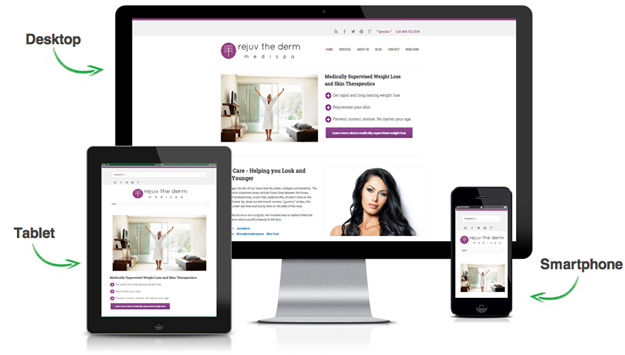
Why you need to customize a WordPress theme?
Choosing a pixel-perfect theme for your WordPress website is arguably the most important factor, since it serves as an entry point to your website. You can find plenty of free and premium themes for creating a solid foundation for your site. But, no matter how great your theme may look, perhaps you may feel the urge to make changes to its appearance. But, before customizing a WordPress theme, there are things you should consider, or you may end up messing your website.
This post is intended to provide insight on how you can customize a WordPress theme in the right manner. We’ll begin by discussing about the problem associated with WordPress.
WordPress Theme Customization: Understanding The Problem
Modifying any WordPress theme usually requires to make tweaks to the theme’s core code. But, in case you’re new to WordPress, directly changing the core code of your theme files may derail your website. Additionally, you may even lose the recent upgrades made to your WordPress theme, and you’ll have to again spend more time in recreating all the wiped out changes.
Solution to the Problem
The best and safe way to customize WordPress theme is to create a child theme and make all the desired modifications to that theme. Once you’re satisfied with the changes, you can embed the same changes to your existing theme.
Never heard of the child theme and haven’t used one before?
A child theme is nothing more than any standard theme, except that it inherits all characteristics (including style and functionality) of the parent theme (i.e. main website theme). The best part about creating and using a child theme is: it lets you make the required changes without affecting your parent theme and losing the upgrades made to it.
Note:- Keep in mind that in order to create a child theme, you must have a parent theme installed in your WordPress install.
How to Create a Child Theme For Your WordPress Website?
Creating a child theme is an extremely easy process, and require you to have two things: a folder and a file.
Start with creating a new theme folder for your child theme, and then save it on your system; recommended way to name the folder is “parentthemename-child”. For instance, if the name of your parent theme is Twenty Fifteen, then the folder of your child theme must be called as “twentyfifteen-child”.
Next, you will have to create a CSS file (style.css) for your child theme, and save it in the newly created folder. In order to make WordPress recognize your style.css file as your valid child theme stylesheet, include the following information at the top of the style.css file:
/*
Theme Name: Twenty Fifteen Child Theme
Theme URI: http://mydomain.com/
Description: This is my first child theme.
Author: Name of the author
Author URI: http://mydomain.com/
Template: twentyfifteen
Version: 0.1
*/
In the above code, there are two important things you will need to change. First off, change the theme name as you like (i.e. Twenty Fifteen Child Theme). Secondly, change the Template line (i.e. twentyfifteen) to your parent theme’s name.
There is something I would like to bring to your attention: child theme doesn’t contain any styling information. However, you can choose to style your child theme just like your parent theme design. For doing so, you’ll need to import the CSS file of your parent theme with the help of below given line of code:
@import url(“../twentyfifteen/style.css”);
Note:- Remember to replace the line “twentyfifteen” to your website parent theme name.
So, now that you’ve completed the aforementioned changes, and successfully saved your child theme style.css file, it’s time to add the newly created child theme to your WordPress installation. For this purpose, follow these steps:
Step 1 – Connect with a FTP client (such as Filezilla or other FTP client of your choice).
Step 2 – Navigate to the “/wp-content/themes/” folder. Once you’ve located the folder, open it and upload your child theme and style.css file. Doing so will activate your new child theme within your website admin panel’s theme section.
Note:- If you aim at making advanced changes to your child theme, then you will have to create your theme’s function file, and then add it within your child theme folder.
Let’s Wrap Up!
Irrespective of how well-structure and nicely designed WordPress theme you’ve chosen for your website, you may need to customize it. Besides, customization needs of a theme may vary from simple edits (like changing colors, to fonts, etc.) to complex ones (such as rethinking your complete theme structure). But, completing the task accurately becomes an overwhelming task for beginners. However, having basic knowledge about CSS and creating a child theme can help you customize your WordPress site without damaging it.
Here’s hoping that the post will help you understand the process of creating a child theme in the most efficient manner possible. Keep in mind that if you want to make changes only to the CSS styling, then it would be better to choose a plugin instead of a child theme.
[author_bio]==============================================================================
Author Bio –  Jack Calder has done endless research in WordPress development along with responsive design approach. He is being active in helping everyone in the service of PSD to WordPress Conversion with active strategies and perfect style.
Jack Calder has done endless research in WordPress development along with responsive design approach. He is being active in helping everyone in the service of PSD to WordPress Conversion with active strategies and perfect style.
 Latest Digital Marketing Trends
Latest Digital Marketing Trends



